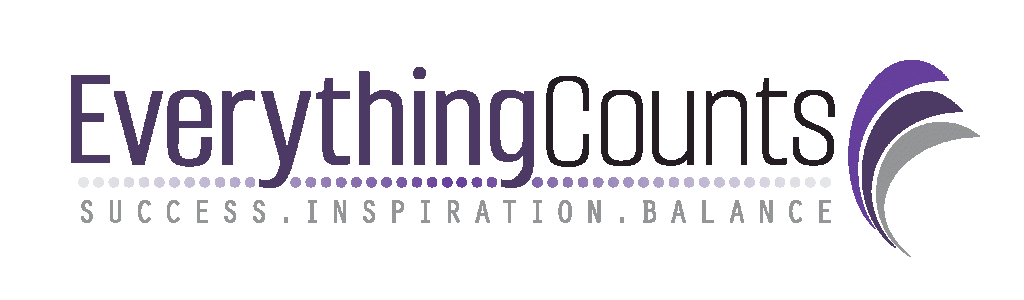Looking Into the Void
In every bookkeeper or business owner’s life there comes a time when you have to look into the void. No, not the void of never-ending darkness (but trust me, as a small business owner I’ve seen that void too), but the voiding of a check. There are many reasons that one might have for voiding a check and how you do it in your accounting software is important.
But the Software Let Me Do It
Most accounting software programs will let you void any check at any time. Just because it lets you though, doesn’t mean it is a good idea. There are a few factors to consider.
- Why are you voiding it? If the check has been returned, lost with a replacement needed, or simply issued in error, then voiding it is okay.
- Who is the recipient of the check? If the check was issued to a vendor you are likely okay with voiding it. On the other hand if it is a pay check then there is a good chance that you shouldn’t be voiding it. Click here for info on uncashed payroll checks.
- When was the check written? If the check was issued in the current, open accounting period the process is simple. Just void it and move on. If it was written in a prior, closed period then additional steps are needed.
Closed or Open Accounting Period
An accounting period is any given time frame within your business. It could be a month, a calendar year or a fiscal year. When you are considering a change to data it is important to know if that data is part of a prior (closed) or open (current) period.
- A closed period is one for which a tax return or financial statement has already been issued. Many small businesses only use tax periods as they aren’t officially issuing financial statements. If you’ve provided data to your tax or financial statement preparer then consider that period a closed period. You should not make any changes to data for that period unless you’ve consulted with them.
- An open period is just the opposite. No data has been given to the tax person yet and financials have not been issued. Changes can still be made. If your check was issued within your current period then a simple void is good.
Adjusting Data in a Closed Period
When a check is voided, the software system you use will void it within the period it was written. If that period is now a closed period you will have two extra steps to complete. It’s going to take journal entries, but don’t worry, I’ll get you through those! Follow the process below and you’ll be golden….
- Find the check that needs to be voided and make note of its date, dollar amount and the type of expense. Then complete the void process to show the check as voided.
- Your first journal entry will be to re-enter the data for the check as it was originally written in order to preserve the data of the closed period. You will use the same date and dollar amount. In your journal entry screen select the account that was on the original check and input the dollar amount in the debit column. Select the original account it was issued from (checking account most likely) and enter the dollar amount in the credit column. For best practices be sure to input a description on each line noting that you are re-entering data for the check number being voided. Double check that the date for the entry is the original date of the check. Save it.
- Your second journal entry will be dated in the current period. It will be a reversal of the first one. Thus select the account that was on the original check and input the dollar amount in the credit column this time. Also select the original account it was issued from and enter the dollar amount in the debit column. Again, be sure to input a description on each line. You can simply say that you are reversing the check number due to it being voided. Verify the date is correct. Save it. (Hint: Some software programs will have a “reverse” option on the journal entry screen that will create an exact reversal of the entry. Use this to simplify the process.)
Wrapping Up with the Bank Rec
When you prepare your next bank reconciliation you will need to clear the transactions resulting from this process. If you don’t they will continue to hang out on your reconciliation screen as outstanding transactions. In your bank rec screen you will see the voided check listed with a zero dollar amount. Check that one off. You will also see a “payment” from your first journal entry and a “deposit” from your second entry. Check both of these items. They will cancel each other out so no worries about your reconciliation being out of balance.
Congrats! You’ve preserved the original data like a pro! Your tax preparer or auditor will thank you for following this process and not making changes to a prior period.